PASSWORD DISPLAY
This section describes the screen that is displayed when a Slot is opened.
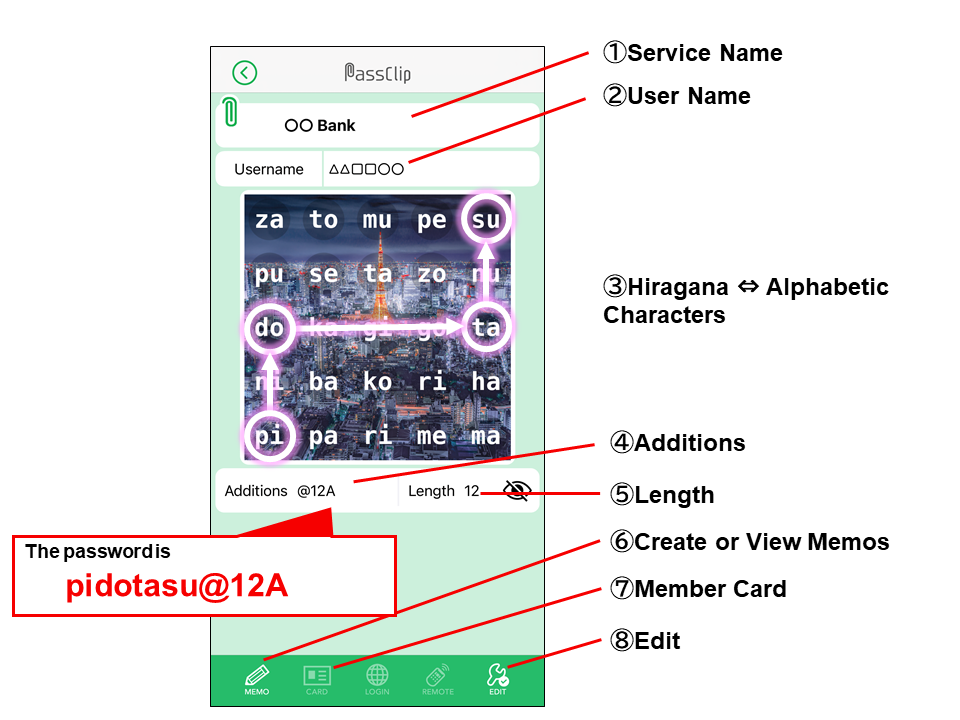
① Service Name
The Service Name that has been registered for the Slot is displayed at the top of the screen.
② Username
The username that has been registered for the Slot is displayed is also displayed. If you tap the username field an option to copy the username will appear. Tap “Copy” to select this option.
③ Hiragana ⇔ Alphabetic Characters
If the password was created using the “Auto-generate kana-type password” option, the Password Display Grid can be swiped either to the left or right to switch between Hiragana and lowercase alphabetic characters.
④ Additions
Any string of characters that have been added to the first 8 characters of the password will be displayed in this box.
⑤ Length
The number of characters that the password contains is displayed in this box.
⑥ Create or View Memos
Tap the Pencil icon ![]() to access the screen for creating or viewing Slot memos. You must authenticate by inputting your Pattern to access the “Memo” screen.
to access the screen for creating or viewing Slot memos. You must authenticate by inputting your Pattern to access the “Memo” screen.
⑦ Member Card
If you have registered “Member Card” information with the service, that information can be viewed in the “Member Card” section of the Slot. Tap the card icon ![]() to access the “Member Card” section.
to access the “Member Card” section.
⑧ Edit
If you tap the wrench icon ![]() , options to edit the Slot, delete the Slot, and view the password history for the Slot will appear.
, options to edit the Slot, delete the Slot, and view the password history for the Slot will appear.
