Manage a number of passwords simply with a single pattern!
Internet services have now become an indispensable part of daily life.
More and more passwords are being used, making password management and memorization increasingly difficult.
Nevertheless, the common practice of reusing the same password for different services is not secure and should be avoided.
PassClip frees you from the trouble of memorizing passwords and the risks of reusing passwords!
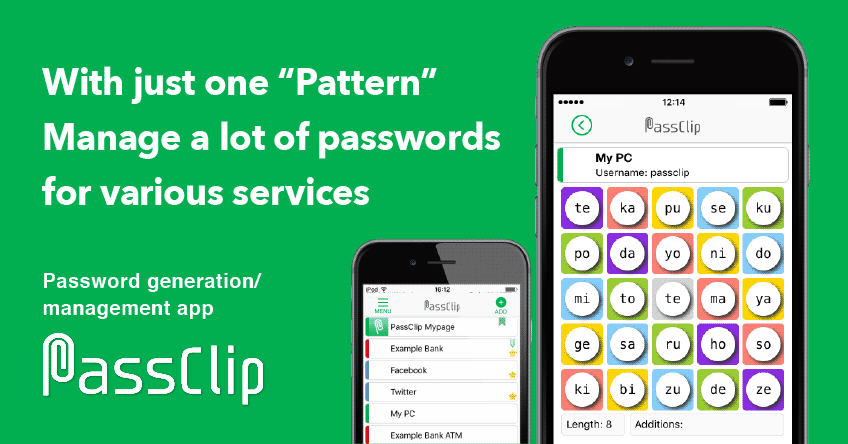
PassClip is an application for managing multiple passwords.
PassClip uses a unique display method, enabling you to view and use your passwords securely.
There is no need for a master password or biometric data to launch the application and access your passwords!
You can manage multiple passwords simply with “PassClip”!
How PassClip works
Here’s a quick explanation of how to use PassClip:
1. First, decide your own pattern by selecting a sequence of 4 cells from the grid. The cells do not need to be connected to each other.
For example, you could select a V-shaped pattern like this.

2. Registered passwords will be displayed in a 5 x 5 grid, with each cell containing 2 characters. The first 8 characters of the password will be contained in the cells that make up your pattern (It is possible to add additional characters in an ‘Additions’ field below the grid).

In the example above “xfcvdlry” is the password.
All of the other cells will be filled with random characters in order to conceal the password from viewers who do not know the pattern.
3. The password is hidden in plain sight. It can only be read by the person who knows the pattern.
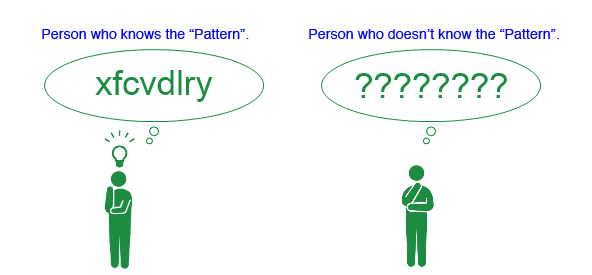
4. Now you can securely store and access your passwords and ensure that you are using a different password for each of your accounts.
The only thing you need to remember is your secret pattern!
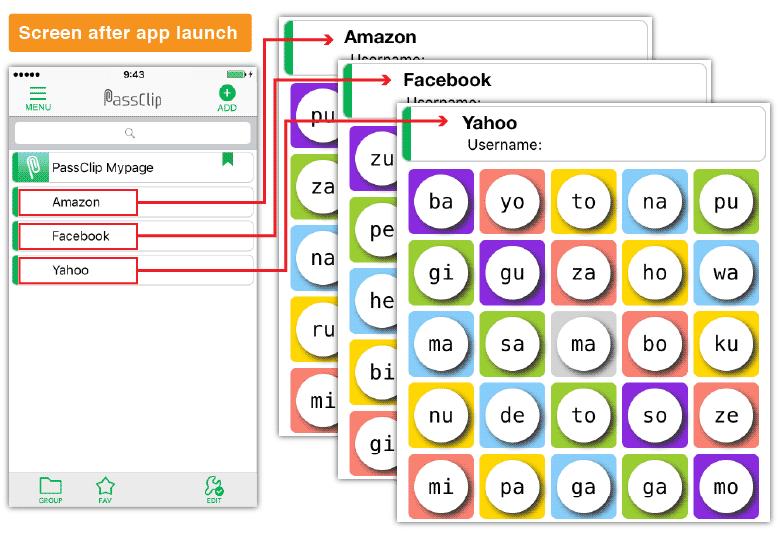
PassClip’s main features:
There is no need for a master password or biometric data!
There’s no need for additional, external data like a master password or your personal biometric data. You can access any of your passwords securely with just two taps: one to launch the PassClip app and the other to select the service that you want the password for. All you need to remember is your secret pattern. Your passwords cannot be read by someone who does not know this pattern.
Only you can decipher your password
The password display is a 5 x 5 grid.
The password is shown in the sequence of cells that correspond to your pattern. Someone who does not the pattern will not be able to decipher the password when it is displayed.
Password customization and easy input with hiragana display mode!
The passwords generated by PassClip use lowercase alphabetic characters. Each cell in the password display grid is filled with two characters. It is also possible to generate customized passwords where you can include lower and upper case alphabetic characters, numbers and symbols. There is an ‘Additions’ field below the password display grid for additional characters. You can create passwords that are up to 24 characters long. Another option is to use hiragana mode, where each cell of the password display grid contains one hiragana.
(For example: “ri-pa-su-ku” → “り-ぱ-す-く”)
Submitting a password is easier when it is displayed in hiragana, since hiragana can be memorized more easily.
Free download!
Go to the Passclip application download page by using the links or QR codes below!
I want to know more about the function! → How to use PassClip
