FAVORITES
If you add a slot to the “Favorites”, you can see it on the “Favorites” tab.
There are three ways to add a slot to the “favorites”.
<Add to Favorites from Slot List>
1. Display the Slot List.
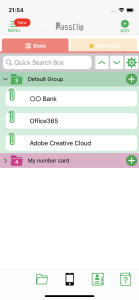
2. Swipe left on the Slot you want to add to the Favorites and tap the add favorite button. (yellow star)
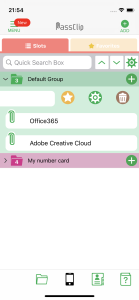
3. The Slot has been added to the Favorites and has a yellow star at the right edge of the Slot.
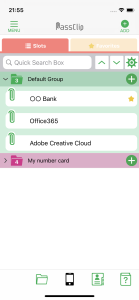
4. Switch the top tab to “Favorites” and you will see that the Slot has been added.
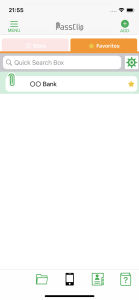
<Adding multiple slots to Favorites from slot edit mode>
1. Display the Slot List screen and tap the settings button (Gear icon) on the upper right to enter the edit mode.
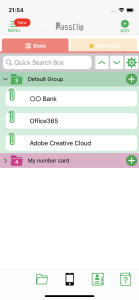
2. Check the checkbox at the left of the Slot you want to add to the “Favorites”.
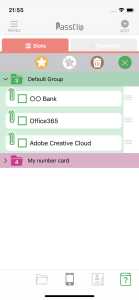
3. Tap the add favorite button (yellow star) in the edit menu.
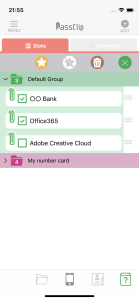
4. Multiple selected Slots have been added to the Favorites at once.
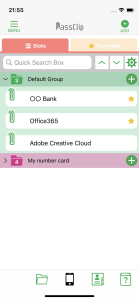
<Set in “Slot Options”>
On password registration, you can add the Slot to the Favorites in the “Slot Options” screen.
See the “Password registration and editing” for more information.
