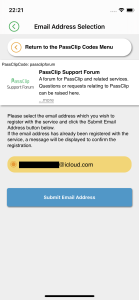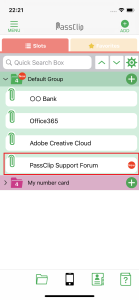PASSCLIP CODE
By registering a PassClip Code, you can add settings associated with the PassClip Code. The following are examples.
- Use of Slot Login function (only for affiliated web sites that have introduced Slot Login)
- Create Slots for your web site linked with PassClip Auth
- Automatically generate all 4 types of passwords for “My Number Card” by Japanese Government.
Register “PassClip Code”
- Tap the “+” mark at the top right of the Slot List screen, and select “Add PassClip Code” option from the displayed options.
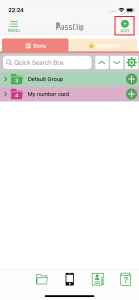
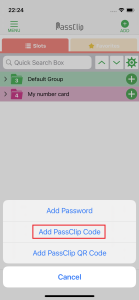
- Select the site you want to add from the “PassClip Codes” and tap the “+” icon, or enter the “PassClip Code” in the field at the bottom and tap the “Submit Code” button.
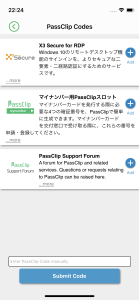
- Select which email address to register for the site targeted by the “PassClip Code”. The email addresses registered in the PassClip are shown here as an option.
After selecting one email address, tap “Submit Email Address” button. Return to the Slot List screen and check that the Slot of the entered PassClip Code has been added.