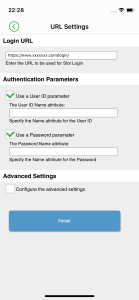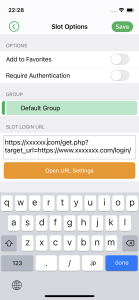SLOT LOGIN
Slot Login is a function that opens a browser from the PassClip and automatically jumps and logins to the site.
Slot Login procedure
- On the Slot List screen, tap the Slot of the site you want to Slot Login. Then you will move to the Password Display screen of the Slot.
- Tap the mark
 at the bottom to perform Pattern Authentication.
at the bottom to perform Pattern Authentication.
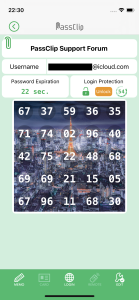
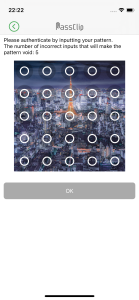
- If the Pattern Authentication is successful, the browser will be launched and the login process will be automatically completed. So you will see the target site of the Slot, immediately.
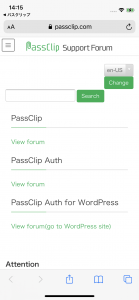
How to use Slot Login
There are two ways to use Slot Login.
① USE THE PRESET SLOT LOGIN
For affiliated sites generated with “PassClip Code”, Slot Login may be preset.
An example is the PassClip Support Forum.
Let’s try to register the PassClip Support Forum according to the steps below.
※If you recently registered an account for “PassClip”, the “PassClip Support Forum” slot is already created at your registration.
■Let’s register the “PassClip Support Forum” Slot
- Tap the “+” button at the top right of the Slot List screen and select “Add PassClip Code” from the displayed options.
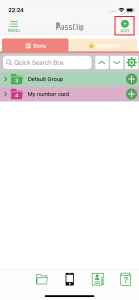
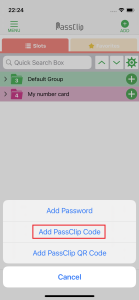
- From the list of “PassClip Codes”, tap the “+” button at the right end of “PassClip Support Forum”
※If the affiliated site is not in the list, enter the “PassClip Code” in the “Enter PassClip Code manually” field and tap the “Submit Code” button.
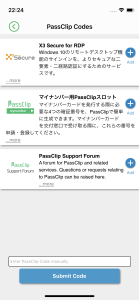
- Select the email address you want to use as ID for “PassClip Support Forum” and tap the “Submit Email Address” button
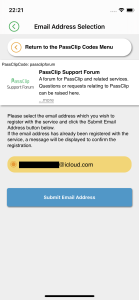
- “PassClip Support Forum” slot is automatically generated
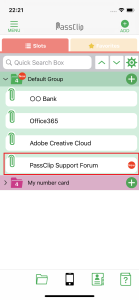
Open the generated “PassClip Support Forum” slot and tap the mark ![]() .
.
After Pattern Authentication, your browser will be opened and you will be able to automatically login to the PassClip Support Forum.
■ Make your web site affiliated with PassClip!
PassClip offers “PassClip Auth” that allows you to turn your web site into a PassClip affiliated site.
Please see the “PassClip Auth” page for details.
PassClip offers “PassClip Auth” that allows you to turn your web site into a PassClip affiliated site.
Please see the “PassClip Auth” page for details.
② SET UP SLOT LOGIN MANUALLY
- Tap the
 mark on the password display screen and select “Edit Slot Info”.
mark on the password display screen and select “Edit Slot Info”.
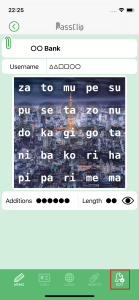
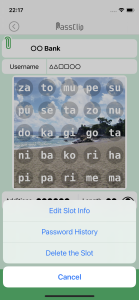
- After Pattern Authentication, move to the “Slot Options” screen.
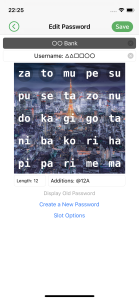
- Tap the “Open URL settings” button on the “Slot Options” screen.
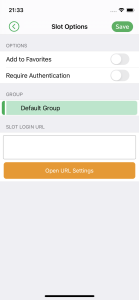
- Set the URL of the site, authentication parameters, etc. When you have finished editing the items, tap the “Finish” button at the bottom of the screen to return to the “Slot Options” screen. Tap “Save” button at the top right of the screen to save the settings.