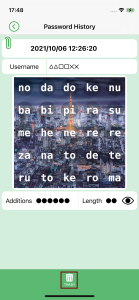PASSWORD HISTORY
With PassClip, you can check the history of password changes up to the past three.
This is a convenient function when you are required to enter the previous password in order to change the password on a web service.
HOW TO CHECK PASSWORD HISTORY
Tap the Spanner icon ![]() at the bottom right of the password display screen to display the options of “Edit Slot Info”, “Password History”, and “Delete the Slot”. If you select “Password History” option, a list of the dates and times when the password was changed will be displayed.
at the bottom right of the password display screen to display the options of “Edit Slot Info”, “Password History”, and “Delete the Slot”. If you select “Password History” option, a list of the dates and times when the password was changed will be displayed.
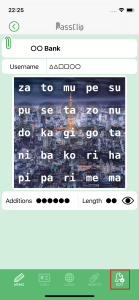
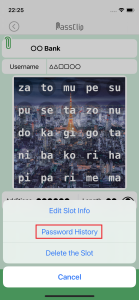
Tap one of the dates and times to display the password generated at that time.
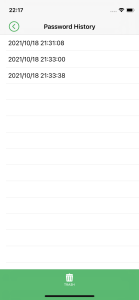
HOW TO DELETE PASSWORD HISTORY
On the “Password History” screen, tap the Trash Can icon at the bottom to display a Red Circle icon for selecting the history to be deleted.
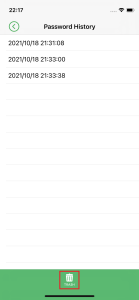
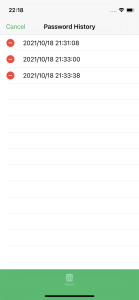
When you tap the Red Circle icon, the “Delete” button will appear. Tap the button to display a confirmation, and select “Yes” to delete the selected history.
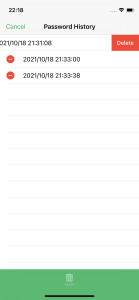
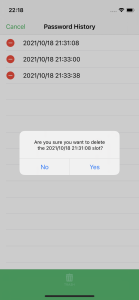
Also, on the past password display screen, tap the Trash Can icon at the bottom of the screen to display a confirmation, and select “Yes” to delete the history.