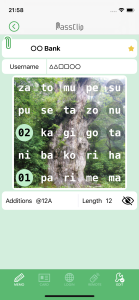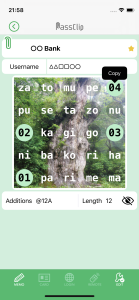If you tap 4 cells on the “Password Display” screen, you can copy a string of the characters in the 4 tapped cells in the tapped order, to the clipboard. If there are additions, they will be added to the end of the string. When you log in to a website on your smart device installed PassClip on, you can complete the password entry by simply “pasting” the string, freeing you from the hassle of entering characters one by one and typing mistakes.
The string copied to the clipboard will automatically be deleted after 60 seconds. Also, even if you tap 4 cells different from your pattern, the “Copy” will appear.