EMAIL ADDRESS SETTINGS
EMAIL ADDRESS ADDITION
The email address addition function is useful in the following situations.
When the registered email address can no longer be used
If you forget your Pattern and reset the App, or if you reinstall PassClip due to loss of the device, you will need to confirm your email address in order to take over the data.
Confirmation of your email address is performed by sending an email from PassClip to the email address registered in advance on PassClip. By registering multiple email addresses, you can minimize the risk of not receiving these emails due to maintenance of the server or cancellation of the provider.
When replacing or adding devices
If you want to use PassClip on multiple devices, register an email address used on the device you want to add, and just perform “check pattern”. Then, the data is shared among the devices.
PRECAUTIONS FOR EMAIL ADDRESS REGISTRATION
・If you forget your Pattern and the registered email address is not valid, you will not receive the “Email address confirmation email” and you will not be able to reset the App.
・When you reinstall the App due to loss of the device or accidental deletion of the App, if the registered email address is not valid, you will not receive the “email address confirmation email” and you will not be able to take over the data.
・If there is only one registered email address, it cannot be deleted.
EMAIL ADDRESS REGISTRATION
- Select “Email Settings” in “Settings” screen of the Main Menu and perform Pattern Authentication.
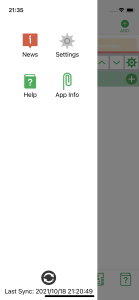
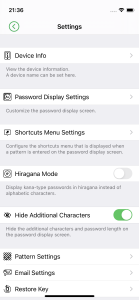
- When Pattern Authentication is completed, you will move to the “Email Settings” screen. Enter the newly added email address in the “Add E-mail address” field and tap “Register E-mail address”.
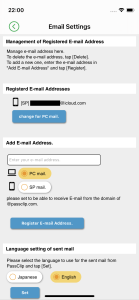
- A confirmation email will be sent to the email address you have registered. Then, access the URL in the email.
- Once you have accessed the URL, get back to the PassClip App. Tap the “Next” button to complete the registration process.
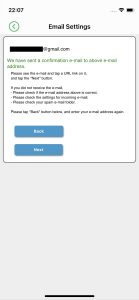
DELETE EMAIL ADDRESS
- Select “Email Settings” in “Settings” of the Main Menu and perform Pattern Authentication.
- Tap the “Delete” button at the bottom right of the email address you want to delete.
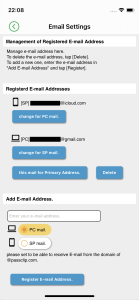
- Select “OK” in the pop-up to complete the deletion process.
※The email address set as “Primary” cannot be deleted.
