Procedure for installing “Passmado”
New registration and software download of “Passmado” service have been stopped.
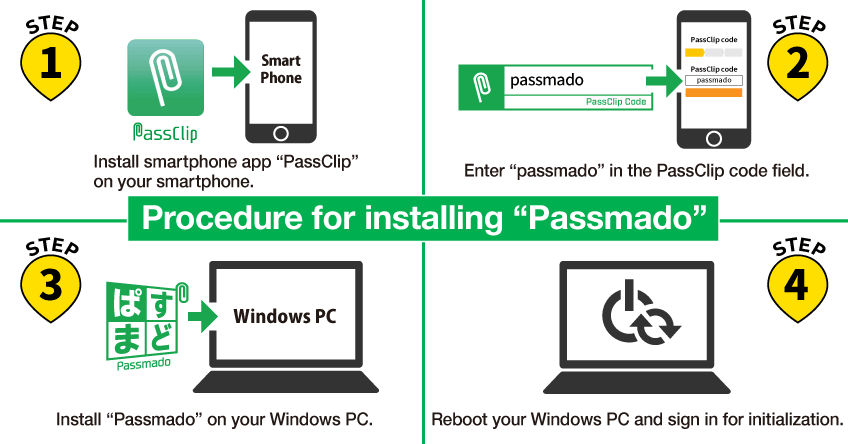
Required environment
◆ Windows PC (Supported OS: Windows 7, Windows 8.1, Windows 10, Windows Server 2016)
◆ Smartphone (iOS, Android compatible)
Operation for installing “Passmado”
[Smartphone] represents operations on smartphones, [PC] represents operations on PCs.
Step 1. Install “PassClip” on your smartphone
① [Smartphone] Download the PassClip application and start it. Set up Pattern for password and register yourself.]
Step 2. Enter PassClip Code
② [Smartphone] Select “PassClip Code” from the menu and enter “passmado” in the PassClip code field. Select the e-mail address you registered for PassClip. “Passmado” slot will be automatically generated.
Step 3. Install “Passmado” on your Windows PC
③ [PC] Download “Passmado” installer, install it on the PC and restart the PC.
*Links to download are below.
Step 4. Initialization
④ [PC] Confirm that “Secured by PassClip Auth” is displayed on the sign-in screen after restarting the PC.
(It is successfully installed if it is displayed.)
⑤ [Smartphone] Tap the “Passmado” slot to display the e-mail address and password.
⑥ [PC] Click the “PassClip registration/deletion” link under the password entry field.
Click “PassClip Registration” and enter the registered e-mail address and password displayed in “Passmado” slot to complete registration. It will take you to the Windows sign-in screen, enter the Windows password that was originally registered. After successful sign in, restart the PC.
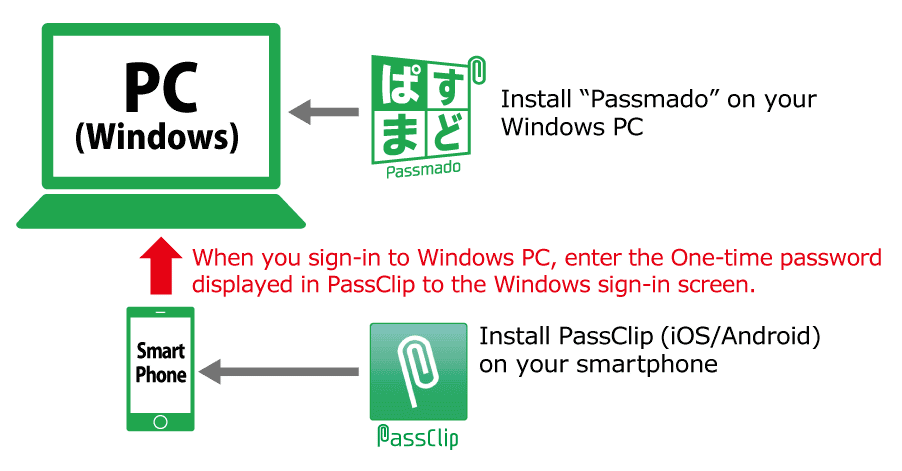
Second time onward operations
① [Smartphone] Select the “Passmado” slot and confirm the password.
② [PC] Enter the password displayed in the “Passmado” slot on the Windows sign-in screen and sign in.
Things to do in case you can not sign in.
You need to release “Login Protect”.
You need to tap “Passmado” slot to confirm password while your smartphone is online.
This will release “Login Protect” and allow you to sign in.
After releasing “Login Protect”,read your password according to pattern you chose and sign in within 60 seconds. Once you succeed or fail to sign in,it will initiate “Login Protect” again. You’re requested either to tap re-release button or re-open password screen.
You need to confirm e-mail addresses are matched.
Please confirm both e-mail address registered in “Passmado” on your Windows PC and e-mail address on “Passmado” slot on PassClip are the same.
“Passmado” Download
Software download of “Passmado” service has been stopped.
