Passmado FAQ
New registration and software download of “Passmado” service have been stopped.
Password issued by PassClip is unique and one of a kind. That means you can not sign in with the password issued by another user's PassClip.
Passwords are 8 lowercase alphabetic characters. They change automatically every Monday.
For cases where you can not connect to the internet or you don't have smartphone on your hands, it is necessary to keep Windows sign-in password for usual Windows sign-in.
A smartphone is essential to sign in registered account in "Passmado" and deletion of its registration. In order to sign in without a smartphone, you need to uninstall "Passmado". Please sign in to the PC one of the following ways to uninstall "Passmado", and restart the PC. Then sign in with your Windows sign-in password.
[Sign-in ways for "Passmado" uninstallation]
A: Sign in to Windows PC as a different user account not registered in "Passmado".
B: Start Windows PC in safe mode and sign in.
For a newly purchased smartphone,download and install PassClip and register exactly the same e-mail address that you registered with the 1st PassClip using "Data Take Over" function, you can refer to the same password information as the 1st PassClip. Please refer to Q4 above regarding lost smartphone case before replacement.
"Passmado" works only during Windows sign-in, it will not affect the operation of the PC after sign-in.
"Passmado" requires registration on per user basis. After installing of "Passmado" on multiple Windows PCs, you need to register for per user of each PC.
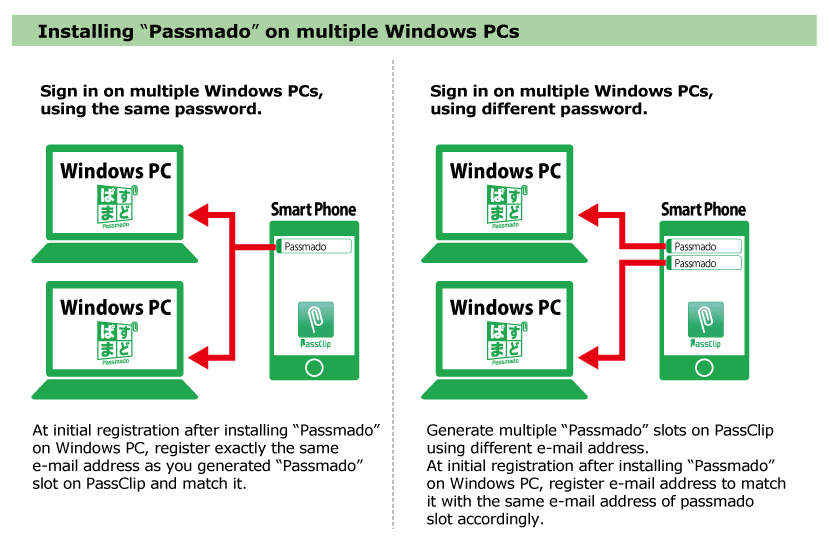
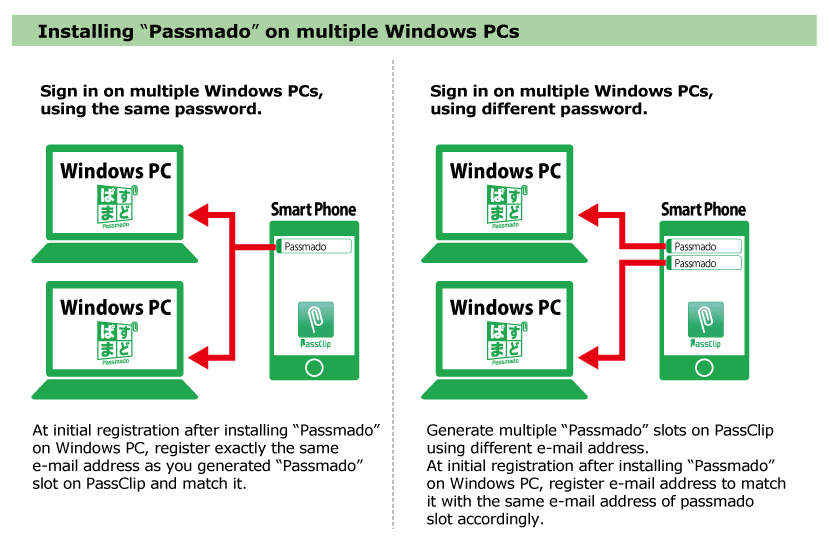
Offline authentication is available where network connection is not working. In this case, after the "Passmado" authentication, Windows sign-in authentication (password authentication) screen will appear. Please enter the password you have set and sign in.
*6-weeks offline authentication is available after successful "Passmado" authentication with Internet connection.
"Passmado" installation automatically invalidates other sign-in authentication function including Windows Hello.
The fundamental functions of this release of "Passmado" will remain free forever. However,if we release additional optional functions in the future,we may charge for that additional optional function part only when you use it. Additional release plan has not been scheduled yet.
You can uninstall "Passmado" by selecting it from the list of installed applications.
For Windows 7 and 8.1 "Control panel"> "Programs and functions"
For Windows 10 "(Windows) settings"> "system"> "applications and functions"
You can also uninstall it if you launch the same installer at installation and select "Delete".
