Procedure for logging in to the site with PassClip Auth
The procedure from PassClip to logging in to the PassClip Auth integrated site,you have to follow 3 steps.
Step 1: Download PassClip application
Step 2: Enter PassClip Code
Step 3: Log in from “Slot”
Step 1: Download PassClip application
At first a user needs to download the PassClip application.
Of course,this step is not necessary for users already using PassClip.
The following page announces the download pages for iOS and Android.
> PassClip application download page: https://www.passclip.com/#dl
This page introduces what PassClip is.
PassClip is an application that can manage passwords just by remembering one Pattern.
> What is PassClip? : https://www.passclip.com/howitworks/
Step 2: Enter PassClip Code
Tap the “+” mark at the upper right of the slot list screen and select “Register PassClip Code” from the displayed menu.
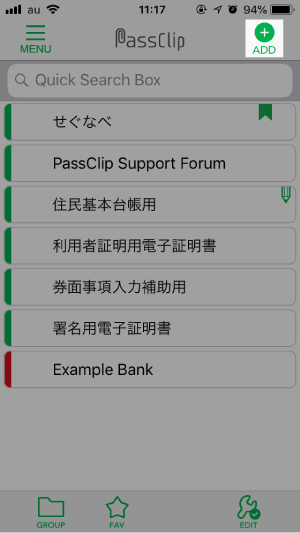 →
→ 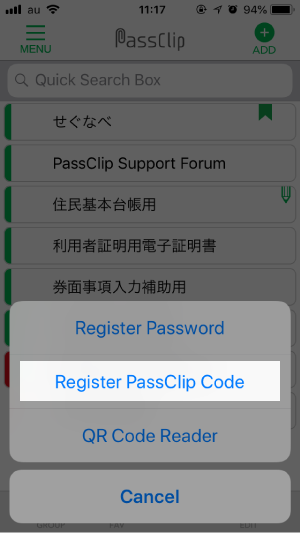
In the next screen, enter the PassClip Code and tap the “Register” button to display the list of registered e-mail addresses in PassClip. Please select an e-mail address to use as an ID.
> Help for iOS “PassClip Code”
> Help for Android “PassClip Code”
Step 3: Login from “Slot”
When user enters the PassClip Code, “Slot” of the integrated site will be automatically generated.
Tap the “Slot” to display the password.
To log in from a smartphone, tap the SLOT LOGIN icon ![]() .
.
When logging in from other terminals such as PC, log in by entering ID (e-mail address) and password on the login screen.
